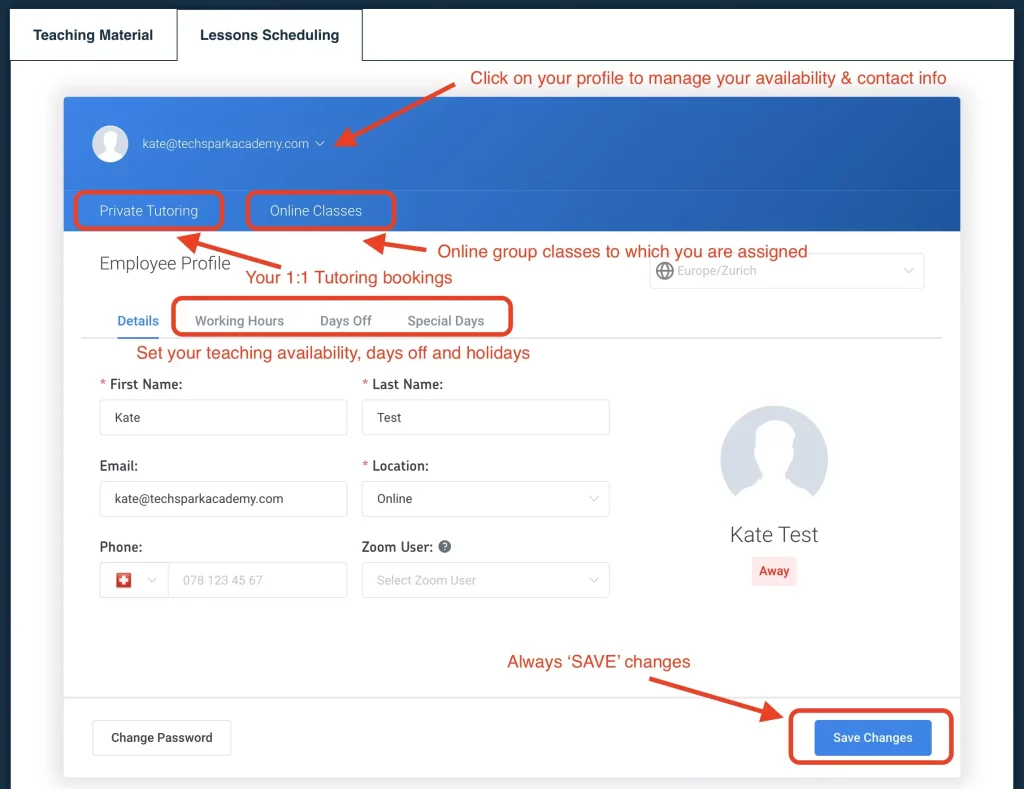My Instructor Dashboard
Lessons Scheduling:
Online Instructor FAQ:
The ‘Instructor Dashboard’ gives you access to your teaching calendar where you can manage your upcoming online private lessons and classes.
Profile – here you can manage your availability, working hours, days off etc.
Private Tutoring – your upcoming and past tutoring lessons.
Online Classes – your assigned online group classes.
If you need further instructions on setting up your booking profile & availability, please see the step by step instructions HERE.
If you haven’t done so already, please fill in your Employment Contract, read the Teaching Guidelines and watch the short instructional videos – all are accessible on Teaching with TechSpark.
Before your fist lesson, please review the teaching material for the corresponding course and plan how you will use the material.
If some material is missing, please contact support@techsparkacademy.ch
Instructor guidelines for each course should indicate which material to use when teaching the course.
You can find all current Modules on the ‘MODULES’ tab on Teaching with TechSpark site.
If you do not have access to the material, please request it via Google drive and we will grant access promptly.
Generally the instructor material for each course provide some guidance with regards to fast/slow students.
Fast Students – If your student has finished a lesson within their course quicker than provisioned in the material, you can move on to the next lesson.
If they have finished the entire course faster than planned, you can proceed at your discretion. ***Don’t forget to have them take the Student Computational Evaluation again, as this will give you an idea of how well they mastered the concepts.
If there are only 2-3 lessons left in their package and depending on the result of their evaluation, you may want to review some concepts again.
If they finished the course significantly faster than provisioned, you may give them access to the next level of their course (if applicable) via the ‘New Group’ method(see Steps 2-4 in previous question).
For courses which do not have multiple levels – such as Web Design, Mobile App Design, Artificial Intelligence, you are free to improvise with additional material.
Slow Students – If your student is progressing slower than provisioned in the course material, this is fine. Let them go at their own pace. Take your time.
Online Tutoring – Parents are permitted to cancel or reschedule ‘Private Tutoring’ lessons up to 24 hours before the lesson. They can reschedule to another date within your availability schedule.
Reschedule or cancellation requests within 24 hours are treated as ‘no -show’ and deducted from the customer’s package. The instructor will be compensated for these lessons.
In some circumstances we will permit a last minute request for cancellation or rescheduling depending on the situation eg. family emergency etc. The instructor would still be compensated for the lesson.
Online Classes – may not be cancelled or rescheduled by the customer.
Rescheduling by Instructor – we recommend that you check and update your availability schedule regularly to avoid the need to reschedule from your side. However if you need to reschedule, please be sure to give your customer maximum notice and flexibility.
Parent are purchasing Online Tutoring lessons in packages of 4x, 8x or 16x lessons.
Often, parents do not schedule all the lessons in their package at the time of booking. Please check your booking confirmation email to see how many lessons are booked (packages of 4, 8 or 16 lessons) and how many have been scheduled in the calendar.
If the parent did not schedule all the lessons in their package, please remind them by email to schedule the remaining lessons via their ‘Parent Dashboard’ as you approach the last scheduled lessons.
You can also do this on behalf of the parent via the ‘Lesson Scheduling’ tab in your instructor dashboard. Click ‘+ New Appointment’ and follow the instructions. (You can only do this with your existing customers, for their purchased course and only if they have lessons remaining in their package.)
Normally we would check your availability before assigning you any Online Group Classes, therefore it’s important that you update your availability regularly. However, if you are unable to teach some Online Group Classes, please contact support@techsparkacademy.ch and we will reassign the class.